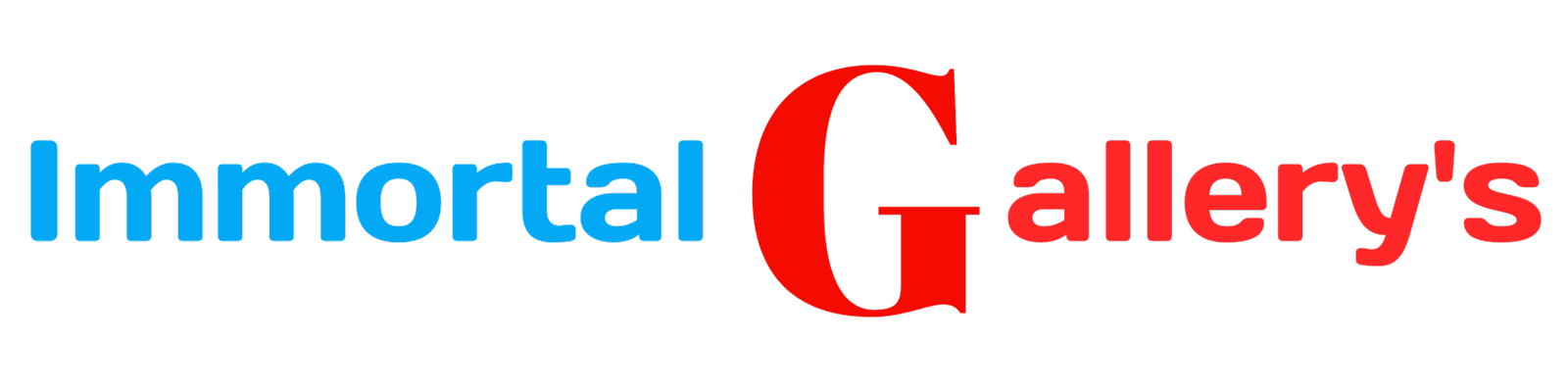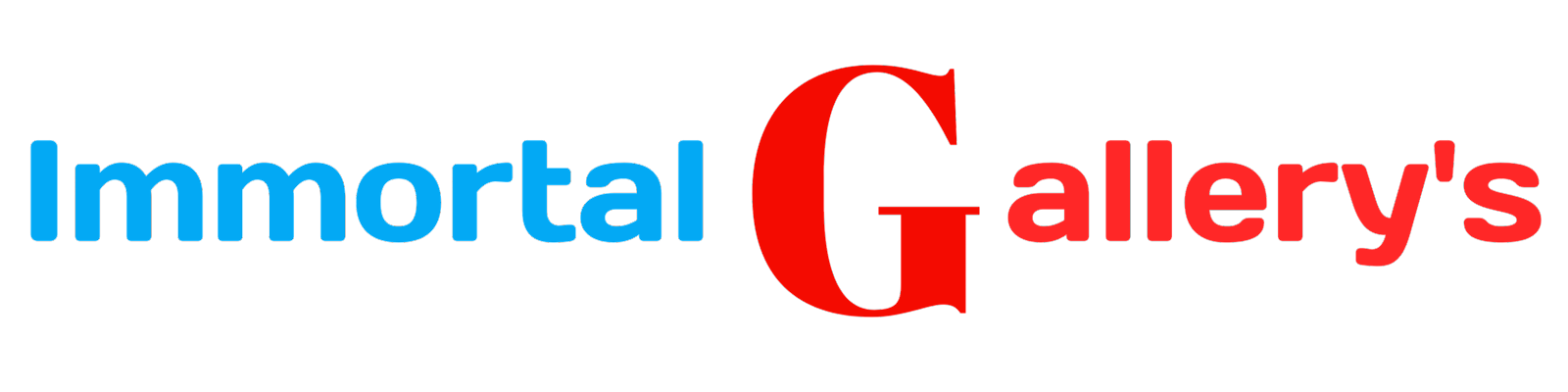Enhance Performance: 5 Strategies to Optimize Google Chrome Browser for Improved Speed
Introduction:
Google Chrome, a widely popular web browser, provides users with a seamless and efficient browsing experience. However, over time, you may notice a decrease in its performance, leading to sluggishness and delays. This article aims to provide you with five valuable tips to expedite your Google Chrome browser and restore its optimal speed. By implementing these strategies, you can enhance your browsing experience and boost productivity. Let's delve into these techniques.
1. Update Google Chrome to the Latest Version:
One of the initial steps to ensure optimal performance is to keep your Google Chrome browser up to date. Google frequently releases updates that contain bug fixes, security enhancements, and performance optimizations. By updating to the latest version, you can benefit from these improvements and address any known performance issues that may be impacting your browser's speed.
2. Clear Browsing Data Regularly:
Accumulated browsing data, including cache files, cookies, and browsing history, can significantly impact Chrome's performance. To overcome this, it is recommended to periodically clear your browsing data. Access the Chrome settings menu, select "Privacy and security," and choose the "Clear browsing data" option. Ensure that you select the appropriate time range and the types of data you wish to clear. By removing unnecessary data, you can free up valuable resources, leading to improved speed and responsiveness.
3. Disable Unnecessary Extensions:
Extensions provide additional functionality to Google Chrome but can also consume system resources and affect browser performance. Evaluate your installed extensions and disable or remove any that are unnecessary or unused. To manage extensions, navigate to the Chrome menu, select "More tools," and then click on "Extensions." Review the list of extensions and disable or remove those that are not essential. This will streamline your browser's operation and promote faster browsing.
4. Enable Hardware Acceleration:
Google Chrome offers a feature called hardware acceleration that leverages your computer's graphics processing unit (GPU) to enhance browser performance. By enabling hardware acceleration, you can offload certain tasks from the central processing unit (CPU) to the GPU, resulting in improved rendering and smoother browsing. To enable this feature, access Chrome's settings, click on "Advanced," locate the "System" section, and enable the "Use hardware acceleration when available" option. However, note that hardware acceleration may not be suitable for all systems, so monitor its impact and disable it if any issues arise.
5. Reset Chrome Settings:
If you have exhausted all other options and are still experiencing sluggishness, resetting Chrome's settings can serve as a last resort. This process will restore Chrome to its default state, removing any customizations or configurations that might be causing performance issues. To initiate a reset, open Chrome's settings, click on "Advanced," scroll down to the "Reset and clean up" section, and choose "Restore settings to their original defaults." Proceed with caution, as this action will remove your extensions, browsing history, and saved passwords. Only perform a reset if all other troubleshooting steps have been unsuccessful.
Other :
Conclusion:
In conclusion, maintaining a speedy and efficient Google Chrome browser is crucial for a seamless browsing experience. By adhering to the aforementioned strategies, including updating to the latest version, clearing browsing data, managing extensions, enabling hardware acceleration, and resetting settings if necessary, you can significantly enhance Chrome's performance. Enjoy a faster browsing experience, increased productivity, and an overall optimized web navigation environment.