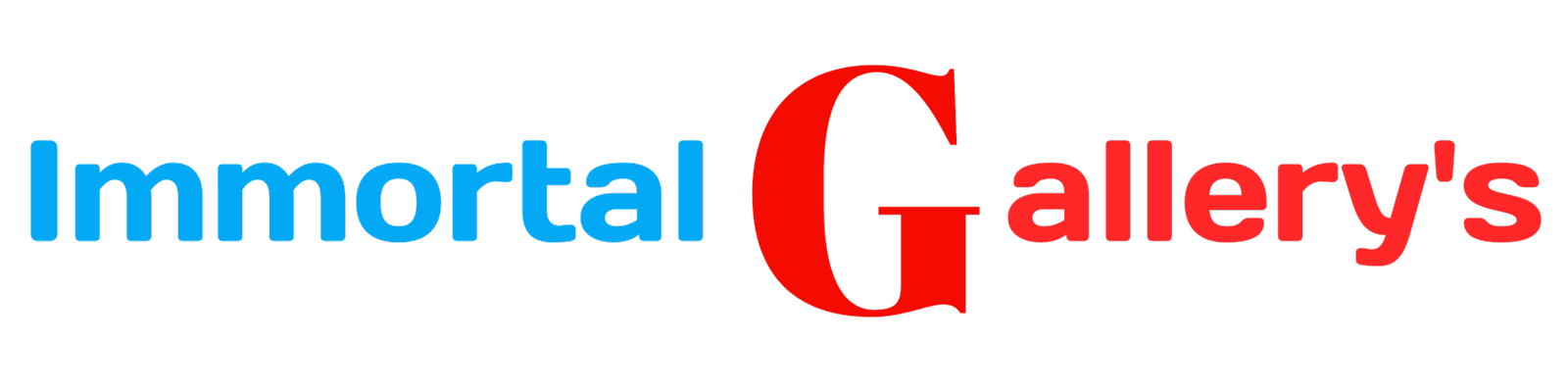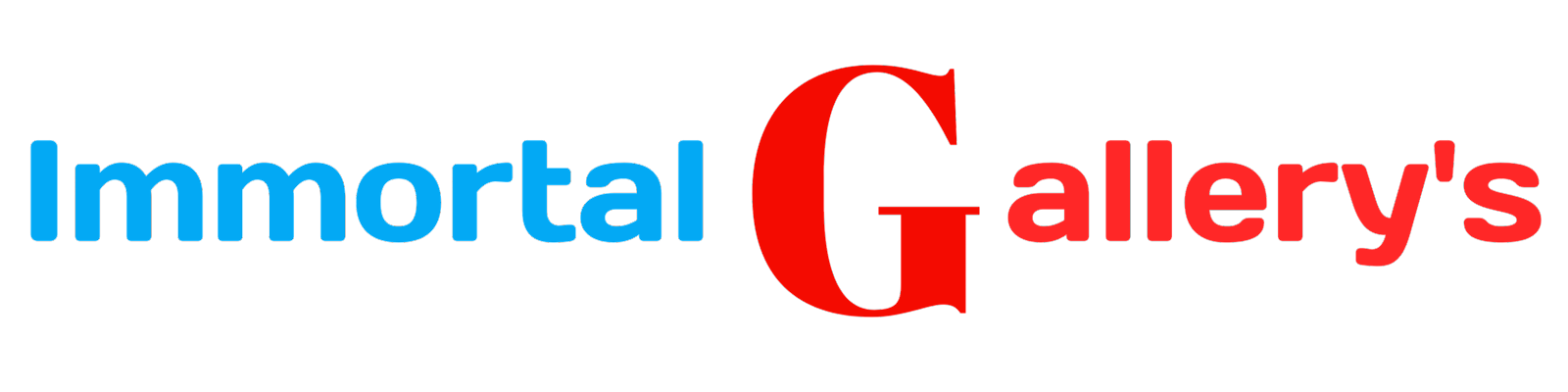Explained: Different 'layers' on Google Maps and how they are useful
Google Maps has become an indispensable tool for navigation, exploration, and discovery. Whether you're planning a road trip or just looking for the nearest coffee shop, Google Maps is the go-to resource for finding your way. However, did you know that there are different layers on Google Maps that can enhance your experience even further? Understanding these layers and how to use them can help you navigate like a pro.
In this article, we'll dive deeper into the different layers on Google Maps and explain how they can be useful. From exploring local gems to getting an aerial view of your surroundings, each layer serves a unique purpose and offers valuable insights. So get ready to unleash the full potential of Google Maps and discover new ways to navigate through the world around you!
Exploring the Basics: The Default Layer on Google Maps
When you first open Google Maps, you are presented with the default layer. This layer displays a standard map view with roads, cities, bodies of water, and other geographical features. The default layer provides a familiar and easy-to-understand map view that allows users to quickly find their location and explore nearby areas.
In addition to providing basic navigational information, the default layer also includes information about local businesses and points of interest. Users can easily search for restaurants, gas stations, hotels, and other businesses within the area. Additionally, the default layer shows real-time traffic updates, allowing users to quickly identify congested areas and plan alternative routes.
Exploring the world has never been easier than with Google Maps' default layer. It offers a comprehensive view of major streets and highways as well as secondary roads in small towns. By zooming in or out on this map view, you can even see building footprints accompanied by street names for further reference. The color scheme used for this layer is easy on the eyes yet informative enough to help differentiate between different types of terrain like grassland or desert. Moreover, since businesses are constantly updating their business hours or phone numbers online due to COVID-19 pandemic changes in operations or hours of operation or even temporary closures might show up on maps making it more efficient for users who want up-to-date information before heading out to shop/drive around town. The default layer is an excellent way to get started using Google Maps but there's so much more potential beyond just this primary level!
The Human Touch: Discovering the Local Guides Layer
One of the most fascinating layers on Google Maps is the Local Guides layer. This layer is all about adding a personal touch to your map experience by showcasing local content created by people who know the area best. The Local Guide program encourages individuals to share their knowledge of their cities and towns with others by contributing reviews, ratings, and photos.
When you turn on the Local Guides layer, you'll see helpful tips from real people who have visited places in your vicinity. These contributions can range from where to find the best coffee in town to off-the-beaten-path hiking trails. Not only does this layer help you discover hidden gems, but it also gives back to the community by supporting local businesses and attractions.
Going Off the Beaten Path: Navigating the Terrain Layer
The Terrain Layer is a unique feature of Google Maps, providing a detailed topographic view of a selected area. This layer can be particularly useful for hikers, mountain bikers, and outdoor enthusiasts to plan their routes and prepare for any elevation changes or rough terrains they may encounter along the way.
In addition to its practical application, the Terrain Layer can also be an excellent tool for exploration and discovery. By zooming in on a specific area, you can see the contours of hills and mountains, rivers and lakes, valleys and ridges. It's like having your own virtual tour guide that shows you all the hidden gems of an area that you may have never noticed before.
The Bigger Picture: Utilizing the Satellite Layer
The Satellite layer on Google Maps is a game-changer for those who want to see the world in a whole new way. This layer provides high-resolution satellite imagery that allows users to zoom in and out of specific locations, getting an up-close view of everything from buildings and landmarks to topography and vegetation.
Whether you're planning a road trip or just curious about what a particular area looks like from above, the Satellite layer offers stunning visuals that are both informative and breathtaking. You can explore faraway places you've always dreamed of visiting or take a closer look at familiar surroundings from an entirely different perspective. With this layer, you have access to detailed images that give you an accurate representation of what's happening on the ground, making it easier than ever to plan your travels with confidence.
Real-Time Navigation: Making the Most of the Traffic Layer
If you're tired of getting stuck in traffic, the Traffic Layer on Google Maps is a game-changer. This layer provides real-time information on traffic conditions and can help you avoid congested routes and save time on your commute.
The Traffic Layer shows red lines for heavy traffic, yellow for moderate traffic, and green for clear roads. It also provides information about accidents, construction, and road closures. By using this layer, you can make informed decisions about which route to take and avoid unnecessary delays. Plus, it's updated in real-time so you'll always have the most accurate information.
By tapping into the power of Google Maps' Traffic Layer, you can take control of your travel time and arrive at your destination stress-free and on time.
Exploring Beyond Borders: The World Maps Layer
The World Maps layer is a truly fascinating feature of Google Maps that allows users to explore the world in a variety of interesting ways. This layer provides you with access to various maps, including political maps, physical maps, and even historical maps that date back as far as the 1800s. With this layer, you can discover new places and travel virtually across continents, oceans, and countries.
One of the most useful aspects of the World Maps layer is its ability to provide information on different languages spoken in different regions around the world. This feature is particularly helpful for those traveling to foreign countries or who are learning new languages. By exploring this map layer, you can gain valuable insights into cultural differences and better understand how language shapes our interactions with others around the globe.
Seeing the Past and Future: The Timeline Layer
The Timeline Layer is a unique feature of Google Maps that allows users to view a location's history and see how it has changed over time. By clicking on the clock icon located at the top left corner of the map, a slider appears that can be moved back and forth to view historical imagery of the area.
This feature is particularly useful for historians, urban planners, or anyone interested in exploring how a place has evolved over time. Users can compare current images with those from previous years to see how buildings have been constructed or demolished, streets have been widened or narrowed, and even natural disasters that may have occurred in the area. The Timeline Layer provides an exciting opportunity for users to learn more about their favorite locations and how they have transformed over time.
Customizing Your Experience: Personalizing the My Maps Layer
The My Maps layer is where you can unleash your creativity by customizing your own map to fit your specific needs. Whether you are planning a road trip, marking hiking trails, or plotting out a city tour, the My Maps layer allows you to create your own personalized map with custom pins, lines, and shapes.
In addition to creating custom maps, you can also share them with others. This opens up a world of possibilities for collaborative projects and shared travel plans. The My Maps layer is truly a personalized experience that allows you to take ownership of the maps you create and share.
What's more? You can import data from Google Sheets into My Maps, making it easy to add multiple locations at once. You can also customize icons for each location and give them unique descriptions. With the ability to add photos and videos as well, there really is no limit to what you can do with the My Maps layer.
If you're feeling overwhelmed by all of these options, don't worry! Google provides step-by-step instructions on how to use the My Maps layer effectively. So go ahead and experiment with this powerful tool - who knows what kind of amazing maps you'll create?
Combining Your Layers: Creating Your Own Custom Map
If you want to take your Google Maps experience to the next level, creating your own custom map is the way to go. By combining different layers, you can create a map that is tailored specifically to your needs and interests.
To get started, click on the "My Maps" layer in the menu bar on the left-hand side of the screen. From there, you can either create a new map or open an existing one. Once you have a blank canvas, you can start adding layers by clicking on "Add Layer". You can choose from any of the layers we've discussed so far (default, local guides, terrain, satellite, traffic, world maps or timeline), as well as some additional ones like indoor maps and weather.
The beauty of creating your own custom map is that it allows you to focus on only what's important to you. If you're planning a road trip across multiple states, for example, you might want to combine the traffic layer with the terrain layer to get a sense of how long each leg of your journey will take and what kind of terrain and weather conditions you'll encounter along the way. Or if you're exploring a new city for the first time, combining local guides with world maps can help give you an overview of what neighborhoods are worth checking out and where all the major landmarks are located.
Tips and Tricks: Maximizing the Layers to Enhance Your Experience
While exploring the different layers of Google Maps, you may come across some useful tips and tricks that can enhance your overall experience. Here are a few suggestions:
Firstly, for those who enjoy walking around and exploring new places, try using the Local Guides Layer to discover hidden gems in your area. You can also become a Local Guide yourself by contributing reviews, photos, and information about different places on Google Maps. By doing so, you can earn rewards like early access to new features and even exclusive events.
Another tip is to use the Satellite Layer when planning outdoor activities like hiking or camping. This layer provides a detailed view of topographical features such as mountains, hills, or valleys that can be helpful in navigating through unfamiliar terrain.
Last but not least is personalization: using My Maps Layer allows you to create custom maps with your own markers and information about different places. You can also share these maps with others or download them for offline use.
The variety of layers available on Google Maps makes it an indispensable tool for both casual users and professional travelers alike. With these tips and tricks in mind, you'll be able to maximize its potential and take full advantage of all its features.
Conclusion: Unleashing the Power of Google Maps Layers
In conclusion, Google Maps offers a wealth of information at our fingertips with its different layers. Whether you’re a traveler looking to explore off the beaten path or a local seeking out hidden gems in your own backyard, each layer has something unique to offer. From the real-time updates on traffic and public transit to the historical imagery available through the timeline layer, Google Maps is an essential tool for navigating our world. So next time you open up Google Maps, don’t be afraid to explore beyond the default layer and delve into all that it has to offer!