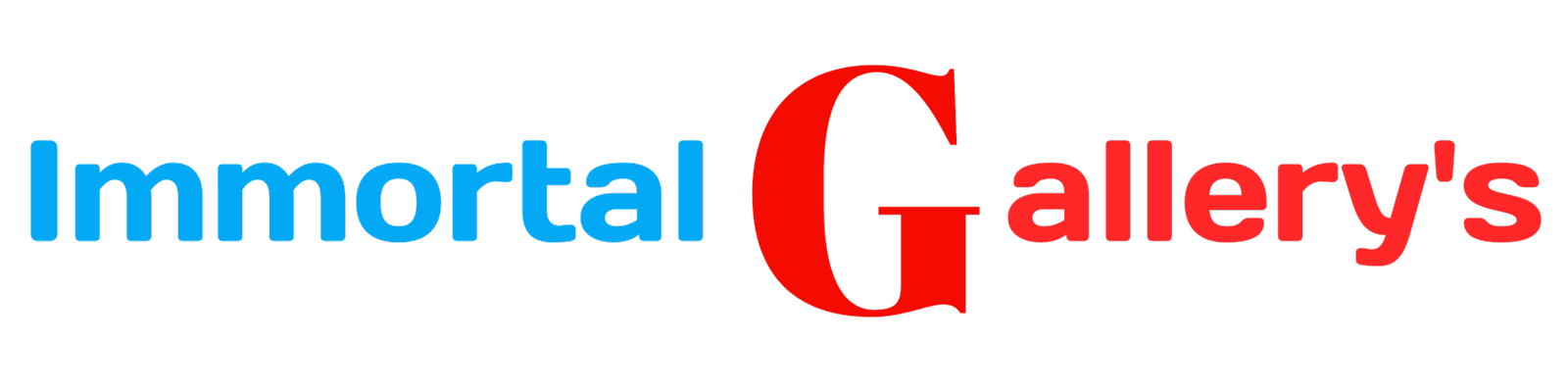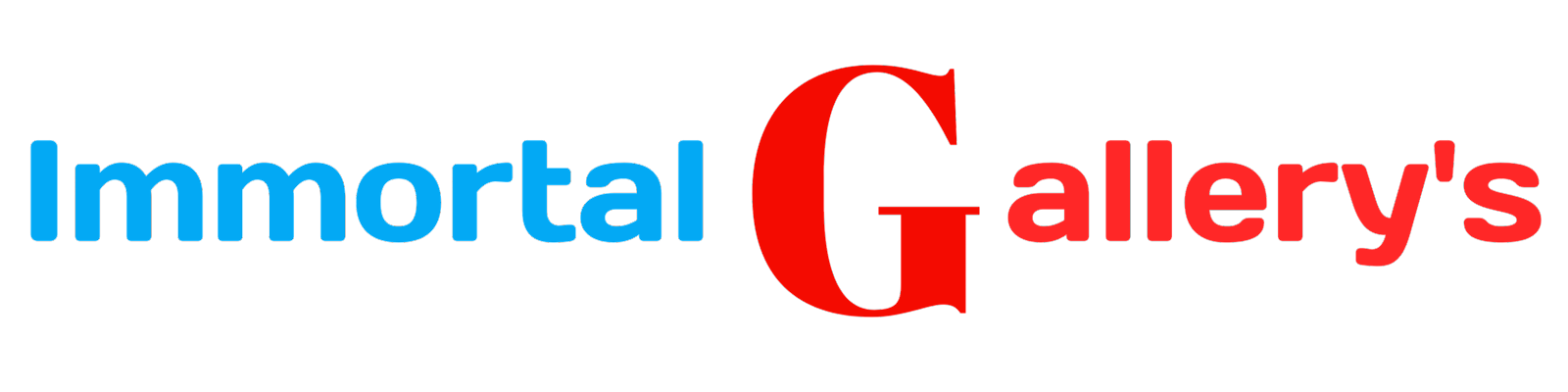how to clean your laptop fan without taking it apart

Is your laptop making strange noises, overheating, or running sluggishly? The culprit might be a clogged or dusty fan. But fear not! You don't have to be a tech wizard or disassemble your laptop to solve this problem. In this article, we will guide you through the process of cleaning your laptop fan without taking it apart.
Get ready to say goodbye to those annoying fan noises and enjoy a cooler, more efficient laptop. We'll show you step by step how to clean your fan using simple tools and techniques. No need to worry about damaging your precious device; we've got you covered! So sit back, relax, and let us walk you through the process of restoring your laptop's performance.
Why a dirty laptop fan is a problem
Within the intricate inner workings of your laptop, the humble fan plays a vital role in keeping things cool and running smoothly. Its primary function is to dissipate the heat generated by the processor and other components, preventing overheating that could potentially damage your device. However, over time, this hardworking fan accumulates dust, pet hair, and other debris from its surroundings.
This build-up of dirt can impede the airflow necessary for effective cooling, leading to various issues that can negatively impact your laptop's performance. Firstly, an obstructed fan may cause overheating, resulting in frequent system crashes and sudden shutdowns. Secondly, as the temperature rises due to inadequate cooling, your CPU may throttle its performance to prevent damage. This reduction in processing power can lead to sluggishness and lag during tasks that require significant computing resources.
Moreover, excessive heat can reduce the lifespan of crucial components such as your hard drive or graphics card. These expensive hardware failures not only disrupt your workflow but also demand costly repairs or replacements.
By understanding why a dirty laptop fan poses such problems, you'll realize the importance of regular maintenance to keep it clean and functioning optimally. With a little effort and some simple tools at hand, you can ensure smooth sailing for both yourself and your trusty machine.
The Unlikely Hero: Everyday Tools You'll Need
When it comes to cleaning your laptop fan without disassembling the entire machine, you might be surprised to learn that the tools you need are not extravagant or obscure. In fact, they are likely sitting right at your fingertips, just waiting to be utilized in this noble endeavor.
So what are these ordinary yet heroic tools you'll need? Firstly, a can of compressed air will become your trusty sidekick in battling the dust bunnies lurking within your laptop's fan. This seemingly unassuming canister of pressurized gas holds within it the power to blast away debris and restore optimal airflow. Additionally, a soft-bristled brush or a small microfiber cloth will prove invaluable in gently sweeping away any remaining particles from the surface of your laptop.
Step 1: Preparation is key
Before embarking on the noble quest to clean your laptop fan, it is crucial to prepare yourself accordingly. This preliminary stage will ensure that you are equipped with the necessary tools and mindset to conquer the task at hand.
Firstly, find a clean and well-lit workspace where you can spread out comfortably. A clutter-free environment not only allows for better focus but also contributes to a more satisfying cleaning experience. Ensure that you have ample time set aside for this endeavor, as rushing through it could lead to subpar results.
Step 2: Shutting down and disconnecting your laptop
Before embarking on this cleaning adventure, it is crucial to ensure that your laptop is properly shut down and disconnected from any power source. This step acts as a safeguard against any potential risk of electrical shock or damage to your laptop.
Gently close all open programs and save any ongoing work, for we are about to embark on a journey that promises to rejuvenate your trusty laptop. Once everything is safely stored away, click on the "Start" button, navigate to the "Power" option, and select "Shut down." Allow your laptop a few moments of tranquility as it powers down gracefully.
Step 3: The Gentle Power of Compressed Air
Now that you have prepared your laptop for the cleaning process, it's time to unleash the gentle power of compressed air. This miraculous tool can effectively blow away stubborn dust and debris that has accumulated in your laptop's fan and vents, without causing any damage. It's like a refreshing breeze on a hot summer day, revitalizing your laptop's cooling system.
To begin, locate the fan vents on your laptop. These are usually found on the sides or at the back of the device. Take your compressed air canister and hold it upright, making sure not to tilt it. Hold the nozzle about an inch away from the vent, allowing for a focused burst of air.
Step 4: Dusting off the Exterior
Now that we have attended to the inner workings of your laptop, it's time to show some love to its external beauty. Dust and grime have a sneaky way of finding their way onto every surface, leaving your laptop looking dull and lackluster. But fear not! With a few simple steps, we can restore its pristine appearance in no time.
Begin by preparing a soft, lint-free cloth or microfiber cloth. These gentle materials will ensure that you don't inadvertently scratch or damage the delicate surfaces of your laptop. Take a moment to appreciate the gleaming potential as you hold the cloth in your hands – it's like giving your laptop a virtual spa day!
Cleaning the Fan Vents
Now that you have prepared your workspace and ensured the safety of your laptop, it is time to focus on the heart of the matter - cleaning those dusty fan vents. These tiny openings are responsible for regulating the temperature within your laptop, allowing it to function optimally. However, over time, they can become clogged with dirt and debris, hindering airflow and causing overheating issues.
With a gentle touch and careful precision, take your compressed air canister once again and direct short bursts of air towards the fan vents. Start from a distance to avoid damaging any delicate components but gradually move closer to ensure thorough cleaning. Watch in awe as a whirlwind of dust dances away from its confining abode, making room for cool tranquility within your laptop's interior.
Step 6: The meticulous art of keyboard cleaning
Your laptop's keyboard, often the unsung hero of your daily digital adventures, deserves some special attention during your cleaning routine. Over time, the keys can accumulate dust, crumbs, and other debris that can hinder their smooth operation. But fear not! With a few simple steps and a touch of finesse, you can restore your keyboard to its former glory.
Begin by gently turning your laptop upside down over a trash can or a clean surface to dislodge any loose particles. Next, using a soft, lint-free cloth slightly dampened with isopropyl alcohol or a mild cleaning solution, carefully wipe each key and the spaces in between. Take extra care around sensitive areas such as the power button and touchpad. For stubborn stains or residue, use a soft-bristled brush or cotton swab dipped in the cleaning solution to gently scrub the affected areas.
To ensure thorough cleanliness, make sure to go over each key multiple times to remove any hidden dirt. Once you've completed this meticulous task, leave your laptop open for some time to let it air dry completely before powering it back on. Not only will you be left with a visually pleasing keyboard that looks as good as new but also with an enhanced typing experience that will leave you feeling inspired and ready for all your future endeavors!
A Final Touch of Perfection
Now that your laptop's fan is clean and its vents are free from dust, it's time to add a final touch of perfection to your cleaning endeavor. After all, a clean laptop not only functions better, but also deserves to look its best.
Start by gently wiping the exterior surfaces with a microfiber cloth dampened in a mixture of water and mild detergent. This will remove any remaining smudges or fingerprints, giving your laptop a fresh and polished appearance. Be sure to pay extra attention to the areas around the keyboard and trackpad.
Next, take a moment to reflect on the care you've shown for your faithful companion throughout this cleaning process. Appreciate the fact that by taking the time and effort to maintain your laptop's cleanliness, you are prolonging its lifespan and ensuring optimal performance for years to come.
As you admire your gleaming device, take pride in being an attentive owner who understands the importance of regular maintenance. Your dedication has paid off; your laptop is not only pristine on the inside but also radiant on the outside.
In this digital age where our laptops have become indispensable companions in both work and leisure, maintaining their cleanliness is an act of gratitude towards these technological marvels that make our lives easier.
Conclusion
In conclusion, maintaining a clean and well-functioning laptop fan is essential for the longevity and optimal performance of your device. By following the step-by-step guide outlined in this article, you can easily clean your laptop fan without the need to disassemble it. With just a few everyday tools and a little bit of patience, you can ensure that your laptop remains cool and efficient, providing you with a hassle-free computing experience. So go ahead, give your laptop some TLC and enjoy the smooth sailing ahead!