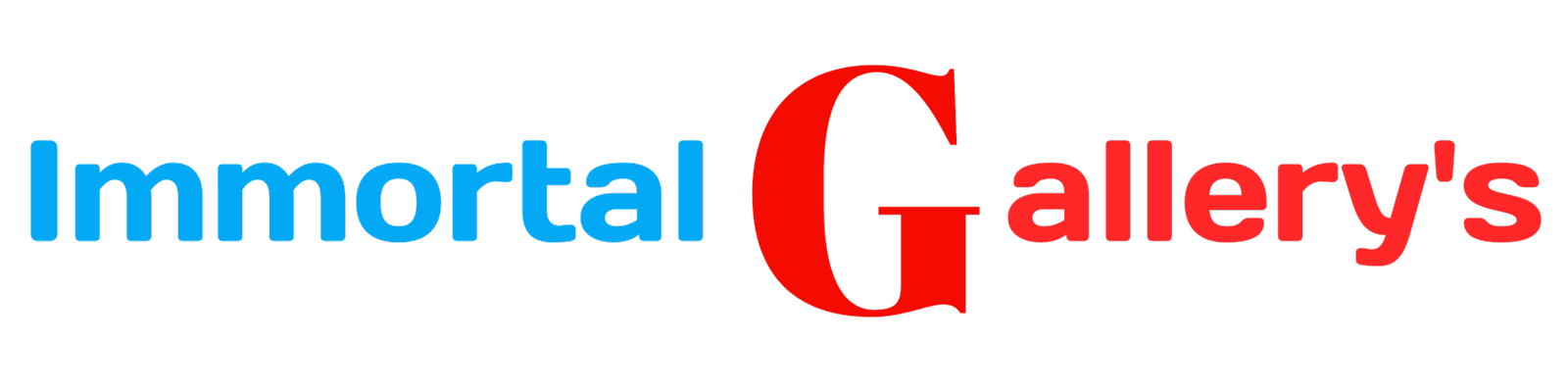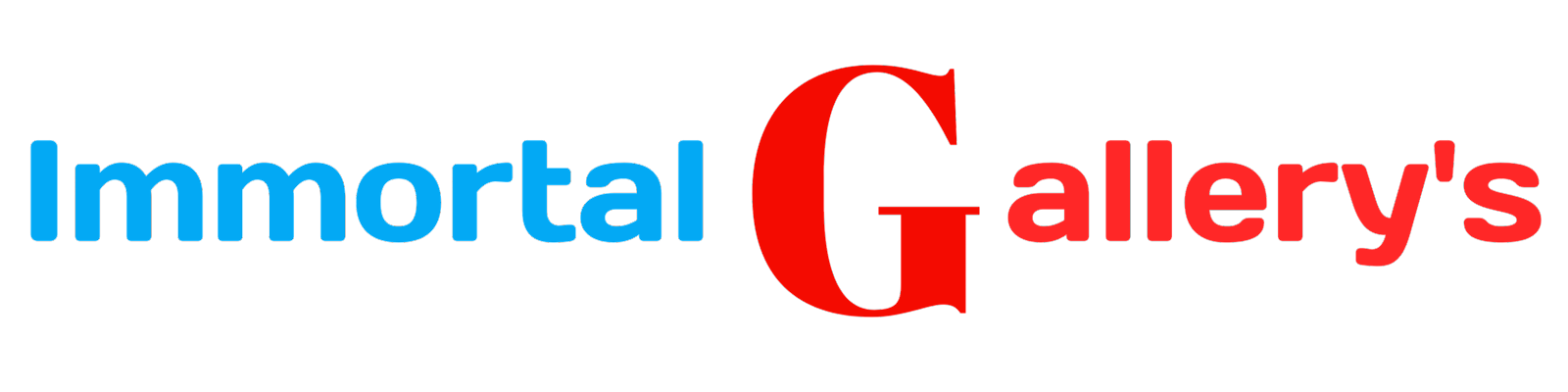How To Clean Your Mobile Briwser

Have you ever found yourself frustrated by a sluggish mobile browser? Tired of encountering endless pop-ups and redirects while trying to browse the web? If so, you're not alone. Many mobile users face these common issues, which can hinder their online experience and compromise their privacy. But fear not! In this article, we will delve into the art of cleaning your mobile browser, providing you with practical tips and tricks to optimize its performance and ensure a seamless browsing experience.
When it comes to using our smartphones or tablets for web browsing, we expect efficiency, speed, and security. However, over time, our mobile browsers can accumulate unnecessary clutter that slows them down and poses potential security risks. By understanding how to clean your mobile browser effectively, you can reclaim control over your online activities and enjoy a smoother, more enjoyable browsing experience.
Understanding the Importance of Cleaning Your Mobile Browser
As we immerse ourselves in the digital realm, our mobile browsers have become indispensable tools that grant us access to a vast universe of information and entertainment. However, amidst the convenience and excitement, we often overlook the importance of keeping our mobile browsers clean and well-maintained.
Consider your mobile browser as a gateway to an enticing garden of knowledge and possibilities. Just as you would tend to a garden with love and care, it is crucial to understand that regularly cleaning your mobile browser is vital for its optimal performance and your overall browsing experience. A clean browser not only enhances speed and efficiency but also safeguards your privacy against potential threats.
The Hidden Dangers Lurking in Your Mobile Browser
As you browse the internet on your mobile device, blissfully scrolling through social media feeds or searching for information, there are hidden dangers lurking in your mobile browser. These digital perils may not be immediately visible to the naked eye, but they can pose a significant threat to your online security and privacy.
One of the foremost risks is malicious websites and infected downloads. With cybercriminals constantly evolving their techniques, it's all too easy to stumble upon a website that contains malware or malicious scripts. Clicking on a seemingly innocent link could result in your personal information being compromised or your device becoming infected with harmful software.
Step-by-Step Guide: Cleaning Your Mobile Browser
Now that you understand the importance of a squeaky-clean mobile browser, let's dive into the step-by-step process of tidying up your digital playground. Grab your virtual mop and get ready to transform your browsing experience!
1. Clearing Cache and Cookies: Begin by accessing your browser settings, usually found in the options or preferences menu. Locate and select the option to clear cache and cookies. This simple action will remove temporary files and stored data, giving your browser a fresh start. Feel the satisfaction as you witness your browsing speed skyrocket!
2. Say Goodbye to Unwanted Extensions and Add-ons: Navigate back to your browser settings and find the extensions or add-ons section. Take a close look at each installed extension or add-on, evaluating its usefulness. Remove any unnecessary or suspicious ones, decluttering your browser landscape and enhancing its efficiency.
3. Ensuring Your Mobile Browser is Up-to-Date: It's time to give your browser a booster shot of vitality! Check for updates in your browser settings or app store, then download and install any available updates promptly. By keeping it up-to-date, you'll benefit from improved security measures and enhanced features.
4. Protecting Your Privacy: Managing Permissions and Privacy Settings: Safeguarding your online privacy is crucial in our modern digital age. Dive into the privacy settings of your mobile browser to configure permissions for location access, camera usage, microphone access, etc. Take control over what information websites can collect from you - knowledge is power!
5. Dealing with Pesky Pop-ups and Redirect
Clearing Cache and Cookies: A Refreshing Start
When it comes to cleaning your mobile browser, a great place to start is by clearing the cache and cookies. These digital remnants of your browsing history may seem harmless at first, but they can gradually accumulate and weigh down your browser's performance. Think of it as a rejuvenating cleanse for your device.
Cache files are like little snapshots of web pages that your browser saves for faster loading times in the future. However, over time, this cache can become bloated and slow down your browsing experience. Clearing it out not only frees up valuable storage space on your device but also ensures that you're accessing the most updated versions of websites.
Say Goodbye to Unwanted Extensions and Add-ons
Extensions and add-ons can enhance your browsing experience, offering a variety of features and functionalities. However, too many of them can weigh down your mobile browser and compromise its performance. It's time to bid farewell to unwanted extensions and add-ons that are no longer serving a purpose or causing more harm than good.
Start by assessing the extensions and add-ons currently installed in your mobile browser. Go through each one carefully, considering whether it is necessary for your browsing needs or if it has become redundant. Remove any extensions or add-ons that you rarely use or are unfamiliar with, as they may be potential sources of security risks. Remember, less clutter means more efficiency.
Ensuring Your Mobile Browser is Up-to-Date
Keeping your mobile browser up-to-date is essential for a seamless and secure browsing experience. Regular updates not only introduce exciting new features but also fix bugs and security vulnerabilities that could put your device at risk.
Most modern mobile browsers, such as Chrome and Safari, automatically prompt you to update when a new version is available. However, it's always a good practice to manually check for updates periodically. To do this, open the settings menu of your browser and look for the "About" or "Updates" section. Tap on it to see if any updates are available.
An up-to-date browser ensures compatibility with the latest web standards and technologies, allowing you to enjoy a faster and smoother browsing experience. Moreover, updated browsers often have improved security measures in place, protecting you from online threats such as phishing attempts or malware attacks.
Protecting Your Privacy: Managing Permissions and Privacy Settings
Your mobile browser is a gateway to the vast online realm, carrying not only your browsing history but also sensitive information about your online activities. Protecting your privacy in this digital age has become paramount. Fortunately, modern mobile browsers offer a range of options to manage permissions and privacy settings, allowing you to maintain control over your personal information.
Start by accessing the settings menu of your mobile browser. Look for a section specifically dedicated to privacy or security. Within this section, you will find various options that enable you to manage permissions and safeguard your data. One essential feature is the ability to control which websites have access to your location information. Consider enabling location access only for trusted websites or apps that genuinely require it.
Furthermore, you can fine-tune cookie policies within the privacy settings of your browser. Cookies are small files that store information about your browsing habits and preferences. By managing cookie settings, you can choose whether to accept cookies from all websites, block them entirely, or opt for a more balanced approach by selectively accepting cookies from trusted sources.
In addition to location and cookie controls, be sure to explore other privacy-related settings such as blocking third-party trackers, disabling autofill forms with personal data, and configuring secure browsing protocols like HTTPS whenever possible. These measures will fortify the walls around your digital identity and provide peace of mind as you venture into the vast landscape of the internet.
Dealing with Pesky Pop-ups and Redirects
Pop-ups and redirects can be incredibly frustrating when browsing on your mobile device. They interrupt your flow, bombard you with unwanted advertisements, and sometimes even lead you to questionable websites. However, fear not! There are effective ways to tackle these pesky annoyances and regain control over your browsing experience.
One of the first steps in dealing with pop-ups and redirects is ensuring that you have a reliable ad-blocker installed on your mobile browser. A good ad-blocker can effectively filter out intrusive advertisements, preventing them from cluttering up your screen. Additionally, make sure that your browser's pop-up blocker is enabled to prevent those sudden windows from appearing unexpectedly.
Beyond using technological aids, it's also crucial to exercise caution while browsing online. Stick to reputable websites and avoid clicking on suspicious links or ads that seem too good to be true. By adopting responsible browsing habits and combining them with the right tools, you'll be able to navigate the web without being bombarded by disruptive pop-ups or redirected against your will.
Organizing Your Bookmarks for Efficient Browsing
Imagine this: you stumble upon an incredible article or website while browsing on your mobile browser, but before you know it, it's buried in a sea of bookmarks. Sound familiar? Fear not, for organizing your bookmarks is the key to efficient browsing and quick access to your favorite sites.
Start by creating folders based on different categories like "News," "Entertainment," "Work," or "Hobbies." This way, you can easily place relevant bookmarks into their corresponding folders. Take a few minutes each week to review your bookmarks and rearrange them accordingly, ensuring that everything remains neatly grouped and easily accessible.
Furthermore, consider utilizing bookmark tags or labels for even more precise organization. Tags allow you to assign multiple labels to a single bookmark, making it easier to find what you're looking for later. For instance, if you have an article about healthy recipes that also falls under the category of "Healthy Living," assigning both tags will make it effortless to locate when the time comes.
Remember, an organized collection of bookmarks not only saves valuable time but also enhances your overall browsing experience. So take control of those virtual breadcrumbs and voyage through cyberspace with ease!
Taking Control of Notifications and Alerts
Notifications and alerts can be both helpful and distracting, but finding the right balance is crucial for a seamless browsing experience on your mobile device. Unchecked notifications can flood your screen, interrupt your workflow, and drain your battery. It's time to regain control over the overwhelming influx of pop-ups, messages, and alerts.
Start by reviewing your notification settings in your mobile browser. Navigate to the settings menu, usually represented by three dots or lines in the top-right corner of the browser window. Look for "Notifications" or a similar option. Here you will find a list of websites that are allowed to send you notifications. Take a moment to evaluate which websites truly require immediate updates and which can be toned down or disabled altogether.
Remember that each notification comes with an interruption cost – be selective about what deserves your attention so you can focus on what matters most. By taking control of notifications and alerts, you'll not only declutter your browsing experience but also boost productivity in other areas of your life.
Maintaining a Clean and Speedy Mobile Browser: Tips and Tricks
Now that you have learned how to clean your mobile browser, it's time to focus on maintaining its cleanliness and speed. By following these tips and tricks, you'll be able to enjoy a seamless browsing experience while keeping your device in optimal condition.
1. Regularly update your browser: Keeping your mobile browser up-to-date is crucial for both security and performance reasons. Developers constantly release updates to address vulnerabilities and improve efficiency. Make it a habit to check for updates regularly in your app store and install them promptly.
2. Limit open tabs: It's easy to get carried away with opening multiple tabs while browsing on your mobile device. However, having too many open tabs can strain your device's resources, leading to slower performance. Close unnecessary tabs or consider using extensions that allow you to save them for later without consuming excessive memory.
3. Utilize data-saving features: Many popular browsers offer data-saving options that compress web pages, reducing the amount of data consumed while browsing. This not only helps you save on data costs but also improves loading times, especially when connected to slower networks.
4. Disable auto-play videos: Auto-playing videos can be both annoying and resource-intensive. By turning off this feature in your browser settings, you not only reduce distractions but also prevent unnecessary drain on battery life.
5. Clear browsing history regularly: Although you've already learned about clearing cache and cookies earlier in this guide, don't forget about regularly clearing your browsing history as well! This not only enhances privacy but also provides a cleaner slate for faster browsing.
Conclusion
Cleaning your mobile browser is not just about tidying up digital clutter, it's about optimizing your browsing experience and safeguarding your privacy. By following the step-by-step guide provided in this article, you've acquired the knowledge and tools to maintain a clean and efficient mobile browser. From clearing cache to managing permissions and organizing bookmarks, every action contributes to a smoother and more enjoyable online journey. So go ahead, embark on this cleansing ritual, and revel in the newfound speed, security, and serenity that awaits you in the digital realm. Happy browsing!